gTalk® e-Fax service allows organizations to send and receive fax from anywhere using your computer, tablet, or smartphone. It provides simple, easy-to-use features that offer the speed, security, and convenience that you can expect with online faxing.

No Fax Machine

No Printing
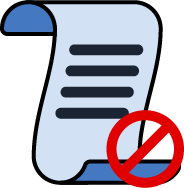
No More Paper Jams

No Maintenance
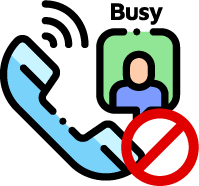
No busy Signals
Advantages of gTalk® E-Fax
- No need of fax machine, ink, or paper - Go green and save money.
- Auto-archival of sent and received fax messages – Save time.
- Send and receive fax from anywhere – Flexibility.
- Continue using your existing fax number - Free number porting.
- 24/7 live customer support by phone, email or chat.
Features of gTalk® E-Fax:
- Secure access to multiple users.
- User friendly web portal (Fig 1).
- Local, toll-free, and international numbers.
- Send and receive fax from anywhere.
- Allow sending multiple documents.
- Secure unlimited storage.
- Fax to Email.
- Fax to multiple recipients.
- Archive faxes to multiple folders.
- Searchable archived faxes.
- Moves archived faxes between folders.
- Easy re-sending of archived fax.
- Mark faxes as read/unread.
- Address book.
- 24/7 live customer support by phone, email, and web chat.
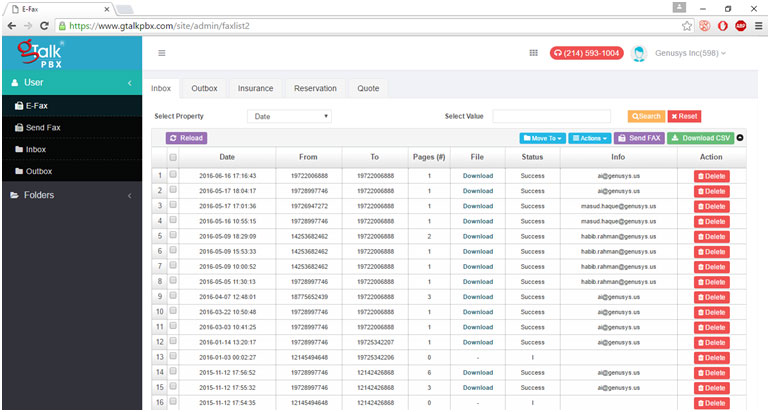 Fig 1: gTalk® E-Fax Portal
Fig 1: gTalk® E-Fax Portal
How to Receive a Fax Online
Anyone may send fax message to your fax number. The fax will be received as a PDF file and archived in the inbound-folder of the e-fax portal similar to an email system. Simultaneously the system will send an email notification with the fax message attached to your pre-designated email address.
How to Send a Fax Online
Your e-Fax account lets you easily manage your sent and received faxes including archival of the same into different folders - all in one place.
-
Log in to your gTalk e-Faxaccount portal and click on the 'Send Fax' link from left menu.
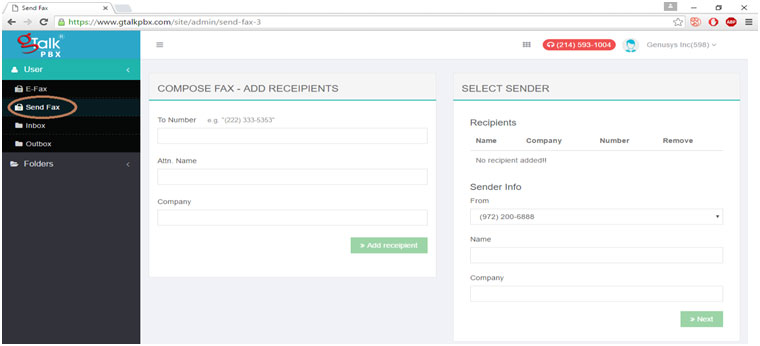 Fig 2: gTalk® e-Fax 'Send FAX' portal
Fig 2: gTalk® e-Fax 'Send FAX' portal
-
Enter recipient's fax number or select that from your contact list. Fill in others information and then click 'Next'.
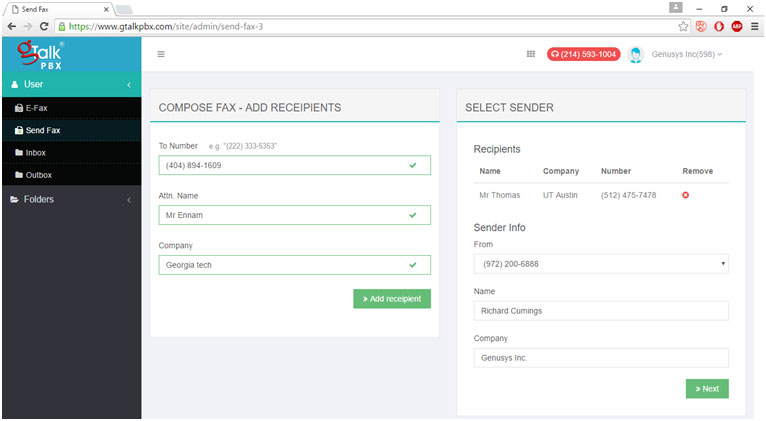 Fig 3: gTalk® e-Fax portal for composition of FAX.
Fig 3: gTalk® e-Fax portal for composition of FAX.
-
Alternatively content of fax may be uploaded(PDF file) from computer. May upload multiple files.
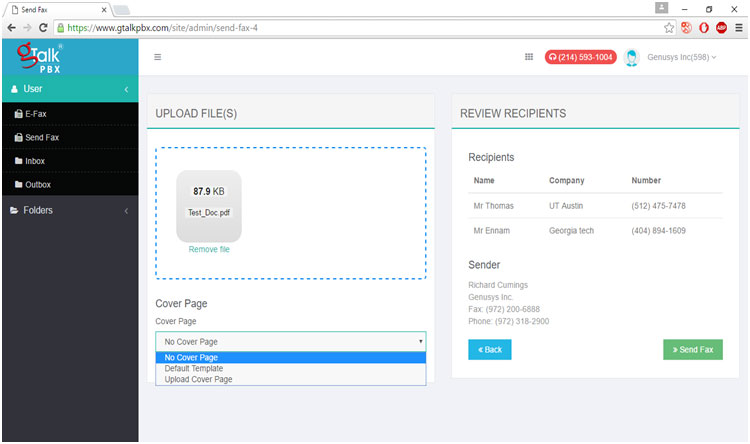 Fig 4: gTalk® e-Fax 'Send FAX' portal showing file upload facility.
Fig 4: gTalk® e-Fax 'Send FAX' portal showing file upload facility.
- Press the 'Send fax' button. The fax message will be sent by the system and reported by an email. Also, the sent fax will be archived in the e-Fax Outbox folder.
- Your recipient receives your document and cover letter exactly as they would a normal fax.





